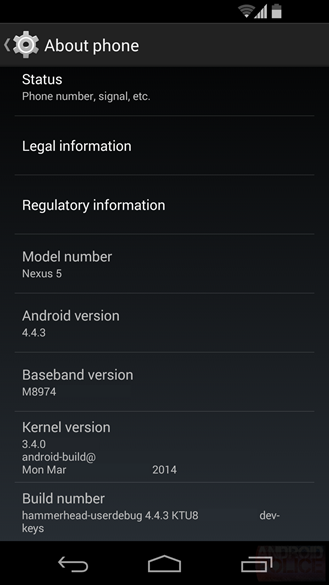The Nokia Lumia Icon for Verizon Wireless is the most capable smartphone to come out of the Finnish manufacturer to date. A successor to the Nokia Lumia 928, the carrier-exclusive Windows Phone handset ticks all the boxes of a proper flagship smartphone - from the chipset, through the camera and the display, all the way to the premium build and finish.
Nokia Lumia Icon official photos
Despite being fresh on the market, the Nokia Lumia Icon is hardly unfamiliar. The smartphone shares most of its innards with the Nokia Lumia 1520 phablet. They include the beefy Qualcomm Snapdragon 800 chipset, as well as the capable 20MP PureView camera with Carl Zeiss optics. Here's what else the Icon has to offer.
Key features
- Quad-band GSM/GPRS/EDGE support
- Quad-band 3G with 21.1 Mbps HSDPA and 5.7 Mbps HSUPA support
- Tri-band LTE Cat4 support, 150Mbps downlink, 50Mbps uplink
- 5" 16M-color 1080p ClearBlack AMOLED capacitive touchscreen, Corning Gorilla Glass 3, Nokia Glance
- 20MP PureView sensor (15MP effective), 1/2.5" sensor size, Zeiss lens, Optical Image Stabilization, dual-LED flash
- 1080p@30fps video recording; 2x lossless digital zoom
- 1.2MP front-facing camera with 720p video recording
- Windows Phone 8 GDR3 OS with Nokia Black
- 2.2GHz quad-core Krait 400 CPU, Adreno 330 GPU, Qualcomm Snapdragon 800 chipset, 2GB of RAM
- Wi-Fi 802.11 a/b/g/n/ac, dual-band
- GPS receiver with A-GPS and GLONASS support
- Nokia HERE Drive+ with free lifetime worldwide voice-guided navigation
- 32GB of built-in storage
- Active noise cancellation with a dedicated mic
- Wireless charging with optional accessories
- Built-in accelerometer, gyroscope and proximity sensor
- Standard 3.5 mm audio jack
- microUSB port
- Bluetooth v4.0 with A2DP and file transfers
- SNS integration
- Xbox Live integration and Xbox management
- NFC support
- Digital compass
- Nokia MixRadio
Main disadvantages
- Mediocre battery life
- Somewhat thick for a flagship
- No microSD card slot
- Over the top carrier branding somewhat spoils the design
- Lack of support for Nokia Glance Screen
- Only available for Verizon Wireless in the United States
A quick glance at the key features reveals that the Nokia Lumia Icon is almost as well-equipped as a smartphone can be these days. Last year's GDR3 update for Windows Phone 8 opened the platform to the latest available hardware, so Nokia's high-end smartphone is as good any Android powerhouse currently on the market (and not too far behind the upcoming flagship wave, either).
In addition to the beefy internals, the Nokia Lumia Icon relies on the Finnish company's traditional strengths to succeed. They include hugely capable camera, nicely spec'd display, and good looks to go with an array of exclusive and handy services.
Nokia Lumia Icon live photos
All in all, the Nokia Lumia Icon has the making of a solid high-end smartphone proposition. We are not going to waste any more time introducing the smartphone. Head over to the next page where we will kick the in-depth review off with an unboxing of the Windows Phone flagship.
Editorial: You might notice that this review is shorter than usual and doesn't include some of our proprietary tests. The reason is it has been prepared and written far away from our home office and test lab. Still, we think we've captured the essence of the device in the same precise, informative and detailed way that's become our trademark. Enjoy the good read!
Retail package
The Nokia Lumia Icon ships in a rather basic retail package. In the Verizon-branded retail box, you will find the handset, a charger, a microUSB cable, and a couple of booklets.
The contents of the Lumia Icon's retail package
Headphones are traditionally missing in the retail boxes US smartphones and the Nokia Lumia Icon is no exception. Users will need to spend additional funds on the essential accessory.
Design and build quality
With clean lines and almost perfectly right angles, the Nokia Lumia Icon follows the same design language as its predecessor, the Nokia Lumia 928. Thanks to the metal frame around its body however, the newcomer packs an additional dash of high-end appeal. A looker in the flesh, the smartphone stands out from the rest of the Lumia range and is certain to appeal to those with a knack for minimalist looks.
The Nokia Lumia Icon is a looker
The handset is available in two matte-finish colors - black and white. The black version, we reckon, is certain to be one of the sleekest-looking smartphones on sale today.
Excessive Verizon branding is the only visual downside of the Nokia Lumia Icon. Two large carrier logos sit at the front and the back of the device. We find the one above the display particularly gaudy. It all makes an otherwise pretty smartphone look a bit like a billboard. We know carriers are trying to get the most out of their investment in subsidizing devices, but Verizon has really gone too far here and has sacrificed the looks of the smartphone to do so.
The metal frame around the device is a nice touch
Build quality of the Lumia Icon is up to Nokia's high standards. The smartphone is exceptionally well put together, using high-quality polycarbonate, aluminum, and Corning Gorilla Glass 3 in the front. It is ready to take on the hassles which a high-end smartphone is bound to be a subject to these days.
Measures of the Nokia Lumia Icon are 137 x 71 x 9.8 mm, while its weight tips the scale at 167 grams. Despite packing a bigger display, the handset is as narrow as the svelte Nokia Lumia 925, thanks to its slim bezels.
Comparisons with Android flagships are not so flattering though - the LG G2 has about the same footprint despite packing a 0.2" larger screen and is 0.9mm slimmer and good 24g lighter.
Display
The Nokia Lumia Icon features a 5" Full HD ClearBlack AMOLED display, covered by Gorilla Glass 3. Its 441ppi pixel density is standard for a high-end device these days and this means that everything on the screen is tack sharp and you have no chances of telling individual pixels apart without the help of a microscope.
The ClearBlack AMOLED display of the Nokia Lumia Icon
High-end Nokia Lumia smartphones have always boasted impressive displays and the Lumia Icon is no exception. With superb contrast, brightness, and excellent viewing angles, the screen of the Icon is one of the best around.
A closer look of the ClearBlack AMOLED display
Nokia has supplied the Lumia Icon will the handy color profile app which lets you tune the saturation and color balance to your liking. If oversaturated colors aren't your thing you can go tune them down to more realistic levels and if you like that effect you can go all the way up.
Sunlight legibility of the screen is also well above average. An additional setting to enhance it is on hand too, although it does take its toll on image quality.
Controls
Above the display you will find the earpiece, an ambient light and proximity sensor, and the 1.2MP front-facing camera. They are flanked by a Nokia and a Verizon logo.
The view above the display
Below the display there are three capacitive keys - Back, Start, and Search. The mouthpiece microphone pinhole is located underneath the Start button.
A look below the display
There is nothing on the left side of the Nokia Lumia Icon. The volume rocker, the power/lock key, and the dedicated camera button are all located on the right side of the device.
Nothing on the left • the trio of buttons on the right side
The nano-SIM card slot and the 3.5mm audio jack sit on top of the device. The microUSB port is on the bottom.
The top and bottom of the Nokia Lumia Icon
The back of the Nokia Lumia Icon is home to the 20MP PureView camera, its dual-LED flash, the device's loudspeaker, and a duo of microphones. A Nokia logo and two pieces of Verizon livery are also part of the landscape.
Battery life
With a 2,420mAh battery on board, the Nokia Lumia Icon did rather disappointingly in our dedicated battery test. The handset did rather poorly in the web-browsing test, while its video playback and stand-by efficiency weren't ideal either - leading to an endurance rating of just 40h.
This means that even if you only do an hour of web browsing, an hour of talking and an hour of video watching per day, you will have to charge it every other day. And if your usage pattern is skewed towards browsing more than anything else, you will barely last a full day.
Handling
The Nokia Lumia Icon feels pleasant to handle thanks to aluminum frame around the device. However, the edgy design of the handset has resulted in less than stellar ergonomics and worse than the rest of the Nokia Lumia smartphone range. We didn't find this to be a dealbreaker though.
Handling the Nokia Lumia Icon
Overall, the Nokia Lumia Icon deserves high marks for its design and build. Following next is a look at the latest Windows Phone 8 iteration, as well as Nokia's additions to it.
User interface
The Nokia Lumia Icon comes with Windows Phone 8 GDR3 (the Lumia Black edition) out of the box. The Microsoft-issued GDR3 release and the Nokia-made Black enhancements add a handful of new features headed by support for 1080p displays and the beefy Qualcomm Snapdragon 800 chipset.
That said the user interface still feels familiar if you are coming from another Windows Phone device. Yes, you can fit more Live Tiles per row on the homescreen (6 of the smallest ones, up from 4), but that turned out to be a function of the screen size rather than a Lumia Black specific feature. There are a couple of other changes, we'll get to those in a minute.
There's a reasonable level of flexibility and functionality to the lockscreen - the Live Apps service allows apps to display notifications, weather, and images. You can set one app to display big notifications ("detailed status") and up to five more apps to show a less detailed quick status. There are already apps in the Store that display the battery percentage on the lockscreen via those kind of notifications.
The lockscreen wallpaper can also be controlled by apps - you can let the music player replace the lockscreen image with the album art of the currently playing track, or let one of the installed apps choose the image (e.g. Bing's beautiful background images or photos from your Facebook account).
Curiously, the Lumia Icon does not support Nokia Glance Screen. There is no word on why the feature is missing on the Verizon-exclusive device, though we are quite certain that it has nothing to do with hardware restrictions.
The Modern UI is a vertical grid of Live Tiles, which can be reordered any way you like. Almost anything can be pinned to the homescreen - apps, contacts, web pages and more. Unfortunately, the app launcher is still just an alphabetical list of all apps, no folders or icon grid. We don't think it works too well on a large display.
The home screen and main menu
Windows Phone 8 lets you resize the live tiles. Upon a tap and hold, you'll get an extra resize button, next to the unpin one. You can opt between quarter, normal and double size. If you select the smallest one though, the tile will be just a static icon (as is in the regular menu).
Resizing a tile
Most Live tiles display relevant info such as the current date, pending calendar events, missed calls, unread emails and more (third party apps do it too). The Marketplace tile displays the number of updates available, while the Pictures tile is essentially a slideshow of your photos. It's nice to have all that info always available at-a-glance. You can look at them as homescreen widgets of sorts.
WP8 can do multitasking, though not with the level of user control that Android allows. Apps not in the foreground are suspended, but the OS has ways to take over and carry out the task for them (e.g. continue playing music). If an app needs to run in the background (sat-nav clients, messengers, etc.) it can. Microsoft is expected to bring better multi-tasking with the Windows Phone 8.1 update.
The multi-tasking interface
The new feature in GDR3 is that you can "close" apps by hitting the X button. It's not as comfortable as swiping apps away, but at least now you have control over the recent apps list.
Opening the settings menu displays two sets of options: like on the start screen, you can swipe between System and Applications. System covers all the settings you can think of like sounds, color theme, Wi-Fi, Bluetooth, Accounts, etc. The Application settings let you configure each app you have on the device.
We would've liked to see some kind of quick toggles in Windows Phone 8 to spare you the need to go all the way to the settings menu to enable Wi-Fi, Bluetooth, GPS and the likes. There's a new Screen rotation lock feature, but it requires you to exit the app, find it in the settings, enable it and then get back to the app. The same goes for all the other settings, it's just too many steps for such a common task.
There is one new setting as part of the GDR3 refresh - screen rotation, where you turn on/off the automatic UI rotation.
Windows Phone 8 settings menu
Another feature we feel is missing is a place where you can see all of your notifications from various apps. Live Tiles manage to show notifications from each app to some extent, but they don't really have enough room for things like e-mail subject and such, while Android and iOS notification areas do. Microsoft has confirmed working on just such a feature and that we should see it in a future update.
The Lumia Icon comes with the Data Sense app, which shows you the amount of data you've used. Both cellular and Wi-Fi traffic is accounted for. There are different data limit types: one-time, monthly and unlimited. The first two accept custom bandwidth limit values, while the latter is applicable if you have an unlimited data plan, but would still like to track your usage. With GDR3 there's an option to prevent data usage when roaming.
Data Sense can also restrict the background data usage for all apps, provided you're near a preset data limit. This will prevent some apps from functioning properly, though.
Data Sense is useful if you're on a limited data plan
Naturally, Nokia Lumia Icon comes with a special feature for kids conveniently dubbed Kid's corner (HTC liked it well enough to put a similar feature on the One series). You can select the apps and the types of media content that goes in and password-protect it, so you can safely share your smartphone with your kids without worrying that they will mess up your settings or access inappropriate content. When activated, the Kids corner is accessible by swiping left off the lockscreen. If you've secured it, your kids won't be able to return to your standard lock and home screen without the password.
The Kid's corner
Driving Mode can be enabled automatically when the phablet connects to a specific Bluetooth device (i.e. your car's stereo). This mode mutes all notifications except calls and texts, but you can mute those too. If you do, you can set an automatic reply text.
Driving mode
Microsoft is trying to appeal to business users too - a company can create its own Hub where employees can find news, calendars and other info relevant to their work. Companies can also create their own apps that only employees can install.
Being a WP8 handset, the Nokia Lumia Icon also supports voice commands - you can dictate or have the phone read text out, you can initiate searches and so on. Unfortunately, the Windows assistant is still far behind the competition as far as recognition speed and accuracy are concerned. Microsoft is said to be working on a new virtual assistant dubbed Cortana, which should premiere WP8.1 in US English and before the end of 2014 for the rest of the world (in 44 additional languages).
Great phonebook
People Hub is the best phone/social book to date. The first tab shows you a list of all your contacts (phone contacts, social network friends, email contacts - everything), with a search shortcut and an Add Contact button.
Contacts are ordered alphabetically, indexed with colored letter tiles. You can tap any one of those letter boxes and the screen shows you the entire alphabet highlighting the letters actually in use. You can tap a letter to scroll to that part of the list.
Contacts • using the index letter tiles • viewing a profile
Contacts can be sorted by either first name or last, and they can be displayed as "First Last" or "Last, First" (the two settings are separate). You can also filter contacts by choosing which services are used to build the list of your contacts (so you can hide Twitter contacts, for example).
Swiping to the side brings you to the What's new tab that shows new events from all contacts in social networks. Another swipe shows the recent contacts. Instead of favorites, you can pin a contact to the homescreen.
The next tab is Rooms and Groups. Groups is a handy way to organize your contacts, with "text everyone" and "email everyone" options. All the status updates from the grouped contacts are pulled in from their various social networks, and you get access to their online photo albums too. Groups can also be pinned to the homescreen for easier access.
Rooms is similar but more advanced - it's a private social network of sorts. Rooms allows group chats, but also sharing a private calendar, notes (including to-do lists), photos and videos. The default Room is the Family room and you can easily invite your relatives.
Rooms have a ton of functionality
The cool thing is that they don't all need WP8 phones to get in - Windows Phone 7 handsets and iPhones can join a room too, though they only get the shared calendar. Android users are left out. Still, Rooms is a great way to keep in touch and get organized, while avoiding the clutter of Facebook and the likes where everyone has too many contacts and too many notifications.
The Me card is your own profile. From here you can post status updates, set chat status, check into locations. You can also change your profile picture (only for Facebook and Live though, still not Twitter).
The Me tile
Another tab in the Me card lets you view notifications (e.g. Twitter mentions) and, finally, What's new lets you view your own status updates.
Much of the functionality available when viewing the list of all contacts is there when viewing a single contact. Below the contact's photo and their latest SNS update, there are actions: "call mobile", "text mobile", "write on wall", "view website" and so on. Below each action, in smaller type are the target for the action (e.g. phone number, email, site URL) and where that info came from (Google, Facebook, etc.).
The soft keys let you pin a contact, link two (or more) contacts from the various services and edit.
Swiping to the side brings out the What's new tab, which shows the latest updates and events just from that contact. Pictures is where the contact's Facebook albums are.
Linking two contact entries • editing a contact
The History tab has the complete history of exchange with a contact in one place, displayed chronologically. Everything but status updates is listed here: calls, texts (actually threads from the Messaging hub) and emails.
When editing a contact, you can add multiple phone numbers and email addresses of different types (home, work, etc.), a custom ringtone, a note or a variety of different fields (like birthday, website, office location and so on).
Telephony
The Nokia Lumia Icon offered loud and clear in-call sound. Signal reception was problem-free as well.
The phone application shows you the call history, with shortcuts to voice mail, dialer and phonebook. The Phone live tile will show the number of missed calls, as will the lock screen.
The dialer itself is as simple as it gets - a phone keypad with a Call and a Save button. The lack of smart dialing is an annoyance, but the People hub is good at finding contacts.
You could use voice dialing instead - the Microsoft's TellMe did well in recognizing our commands.
Dialer • The call log • The in-call screen
Upon an incoming call, the contact's photo will appear full screen for you to slide up and reveal the call buttons. This will prevent any calls from being accidentally answered or rejected.
A side note - status indicators are hidden by default (except the clock) but you can bring them up with a quick tap at the very top of the screen.
We ran our traditional loudspeaker test and the Lumia Icon scored a Good mark. The loudspeaker isn't the loudest around but missed calls shouldn't be a problem.
Capable messenger
The Messaging department is excellent in Windows Phone. Threads are the building blocks of all non-email messaging. Although a sort of conversation view, threads mash together SMS, Facebook and Windows Live messages.
That's the thing about Windows Phone: the Messaging hub removes the old division between texts, IMs, social messages. The other hubs do the same for the other functionality, making the whole thing simple yet powerful.
Messaging is separated into two tabs - threads and online. Online shows you who's online with the people you've talked to most recently on top. This makes finding someone to talk to very easy.
Messaging • Threads
Threads is where this hub's impressive features kick in. A new thread is created for each person you start a chat with. Messages are displayed as speech bubbles and a label on the left shows the type of message - text, Facebook or Live Messenger. Labels are only displayed when the conversation moves across platforms to avoid clutter.
You can choose which service to use to send a reply and the text box will remind you of what you're currently using with a message like "chat on Facebook". Individual messages can be copied (only the whole message), they can be deleted or forwarded. Whole threads can be deleted too.
The visual voicemail functionality is also part of the OS (but its availability is dependent on your plan and the carrier). It works as expected, letting you read your voicemail messages instead of listening to them.
Emails
Windows Phone 8 offers a unified inbox for email, a feature introduced with 7.5. You can link multiple inboxes (and unlink them individually later), so that you have a single place to check for new messages.
Linking several inboxes will also automatically combine their live tiles. You can browse individual folders for each account, which lets you view messages from only one email account even if it's linked.
Conversation view lists emails between you and a contact chronologically, grouping them by subject. It's the display style that Gmail popularized and is the best way to keep track of a conversation over email.
Each email conversation is listed with a subject and number of messages, plus how many of those are new. A tap on a conversation expands it to show the messages and a line from each message.
You can tap on an individual message to read it, as well as skip messages back and forward to navigate the conversation. You can't swipe between the messages though.
You can mark individual emails as read/unread, flag and unflag, etc. Finally, you can search your entire mail for individual emails - it's a very useful feature, especially for those with busy inboxes.
The email client • popular email services are supported
Text input
Text input on Windows Phone is limited to the default QWERTY keyboard and offers portrait and landscape modes. The layout remains the same across all WP devices and the only options you have are changing the language of the keyboard and resetting the dictionary that displays word suggestions. Luckily, Windows Phone 8 has way more supported languages than its predecessor.
The WP QWERTY keyboard is very comfortable to use and offers sound feedback. There's no haptic feedback and there's no way of enabling it.
Portrait and landscape QWERTY keyboards • a ton of emoji icons
Selecting text does take some getting used to. You hold your finger over some text for a second or two and then release. The text area gets highlighted and then you can move the beginning and end cursors to adjust how much text you want to select. A little icon pops up with the available actions and the selected text is available to paste anywhere in the OS.
Photos with SkyDrive integration
The Photos hub is also pretty much the same as we left it in Windows phone 7.5. You can set a single photo as a background for the hub (it used to be the last photo viewed) or you can set it to shuffle different photos.
And of course, the point of hubs is that they are the go-to place to do things, instead of apps. Apps can integrate into the Photos hub, so for example, a photo effects app can make its options available right in the hub. Devs need to enable that into apps, however.
The main view of the Photos hub offers four options - camera roll, albums, date and people. A swipe to the left reveals what's new, which displays your Facebook friends and liked pages' new picture galleries. Another swipe shows your favorites section, where the photos you've faved are displayed.
Pictures hub
Albums feature the camera roll, the preloaded system pictures and all of your Facebook albums. A flick to the left shows all your pictures sorted by date. You can't sort individual camera roll photos into albums, though.
Viewing a single image and its options
The people section is where you can select your friends and contacts so that their galleries on Facebook get displayed right there in your Photos hub. It's a nice feature for social network users but will be only an empty section for those that aren't too fond of Facebook.
The camera roll presents your entire collection of photos and videos captured with the device in a 4x5 grid. You cannot change the layout. Viewing a photo can be done in either portrait or landscape mode. Zooming in on a photo is done by either double tap or a pinch. We like it that the camera roll doesn't downsize pictures and you can enjoy them in full resolution.
Sharing options include Bluetooth file transfer, NFC-enabled tap+send, messaging, email, Facebook and the cloud-based SkyDrive.
While uploading photos to Facebook or Windows Live, the OS will detect any untagged faces and allow you to tag them before proceeding with the upload.
Nokia MixRadio, Music, Videos
Nokia is pushing its own music service called MixRadio ahead on the default Music + Video app. It offers free music streaming (it works out of the box) and has an extensive library of tracks. While it is mostly streaming oriented, you can make tracks available offline in Mix Radio (they remain on the device only temporarily though).
Nokia Mix Radio
But Mix Radio competes with services like Pandora too - you can give it a list of artists you like and it will automatically build a playlist to your taste. Nokia takes pride in real people creating the mixes (including celebrity-made mixes) instead of computer algorithms.
Unlike competing services you can also browse a specific artist and even buy songs to keep if you like. There are plenty of charts (e.g. Top sellers, Best of 2013, Songs for Fall) if you're looking for something new too.
Nokia's app has several other advantages - it has several equalizer presets (including a custom one) and it has Dolby Headphones enhancements. Also, if you like an artist, the app will help you look for gigs close to you.
The equalizer and Dolby Headphones settings
The default Windows Phone 8 media players are on-board too. They reside together in the Music + Videos hub, which now bears the Xbox logo or the last played media thumbnail. When you start it, it shows the History, which gives you quick access to the last two items played, or you can go to the full menu and start the music or video player, listen to or watch podcasts, or go to the Marketplace.
The music section is made up of albums, songs, playlists, genres and artists. Videos features all, television, music videos, films and personal - think of them like more of categories you can assign your videos to when syncing with Zune. The third section is where you can store all of your downloaded audio and video podcasts.
The Music+Video hub
The music hub has a simple and straightforward interface. You won't have any difficulties using it. However there are some things missing, like an equalizer. Another missing feature is the ability to scrub through a song - you have to press and hold on the FF/rewind buttons to simply jump back and forth.
Now playing screen
As a music player, it's pretty standard - your tracks are sorted by artist, album, playlists or you can view all songs. The interface is very similar to that of the stock music player, but under the album art it lists the next three songs to be played - really helpful if you're using shuffle. There's no way to manually reorder the upcoming songs, but you can reshuffle them if there's one you don't like.
The video player is integrated into the Music + Videos hub. It has a very simple interface - you have fast forward and rewind controls, a timeline and a video size button that toggles full-screen viewing.
The Video tab • Video player in action
The video player supports XviD, DivX, MOV and MP4 videos up to 1080p resolution. The few things it won't play are MKV files and videos using the AC3 audio codec. There is no subtitle support at this point.
You can easily upload videos from your computer via the USB mass storage mode. Individual items can be pinned to the homescreen - like a song or video.
Audio output could be better
The Nokia Lumia Icon is a reasonably loud performer when it comes to audio output, but it's far from the cleanest out there.
The Nokia smartphone did decently in the first part of our test, posting good, but unspectacular scores on most readings. However, its intermodulation distortion is rather high and certainly not what we've come to expect from a flagship.
Things aren't spotless when you plug in a pair of headphones either - some extra stereo crosstalk sneaks in, volume levels drop and the distortion remains high. Overall a decent performance, but one not quite worthy of a flagship.
20MP PureView camera
The Nokia Lumia Icon shares its PureView camera with the Nokia Lumia 1520 phablet. It uses a 1/2.5" sensor with 20MP resolution. To put that in context, the sensor has 15% smaller surface area than the 20MP 1/2.3" sensor in the Xperia Z2, but 44% larger than 1/3" sensors like the ones in the HTC One and the iPhone 5s.
It is certainly smaller than the Lumia 1020 sensor too and the ZEISS lens has a narrower f/2.4 aperture (compared to f/2.2 on the 1020). There's no xenon flash either, all of which should affect the low-light performance.
Still, the good news is that Nokia managed to keep the optical image stabilization and the dual-LED flash is stronger than the common single-LED units, so the Lumia Icon should still be competitive against other devices in the dark. Those are questions, which are best left for the review, however.
Nokia has created a special app for its flagship Lumias dubbed Nokia Camera. Being one of the phone's key software features, it's there to compliment the PureView camera with a simple user interface that allows users to fine tune the camera settings. It may sound intimidating, but Nokia has done a great job of making the app simple to use for both novices and professionals alike.
Starting the Nokia Camera reveals a familiar interface, first introduced with the Smart Camera app. The important distinction is the transparent box in the top center with six camera settings. From left to right they are flash, white balance, focus, ISO, shutter speed and exposure compensation.
Nokia Camera UI
Tapping on each of them opens a ring-based interface on the right side of the screen. You can access all of them simultaneously by sliding the on-screen shutter button to the left. This will stack sliders for all six settings next to one another allowing you to easily fiddle with them at the same time. The settings you modify are kept at the values you chose, with the others adjusted accordingly by the software. We really like this interface - it's intuitive and powerful at the same time.
As we mentioned earlier, the Pro Camera lens has another cool trick up its sleeve. It snaps two photos at once - one in full resolution (16MP or 19MP depending on the chosen aspect ratio) and another one in 5MP, which benefits from the pixel oversampling technology, while at the same time being far easier to share.
You can zoom in up to around 2x in the 5MP shots, the exact number changes based on the resolution and therefore the aspect ratio.
Nokia Camera also comes with a brand new option - shooting in RAW. It's DNG - digital negative - format developed by Adobe, which has wide support in photo editing software. While casual consumers will probably stick to JPEG, photo enthusiasts can work wonders with a RAW file - since there's no software processing or JPEG compression applied, editing RAW files gives you more headroom for editing than a JPEG image.
Keep in mind that those files are over 20MB big, while a full-resolution JPEG are 4-8MB, the 5MP JPEGs are just about 1MB in size. RAW files cannot be viewed by most apps without processing either (e.g. web browsers).
The latest version of the app also has the Nokia Smart Camera suite, so you don't have to switch from one app to the other to get the cool effects.
The Nokia Camera app isn't limited to shooting still images, it can capture video too, and does quite well. Tapping the video icon at the bottom gets you to the video part of the app. There you have access to just the relevant settings: flash, white balance and focus. The focus can be set to either manual, auto or infinity.
Video recording also makes use of OIS and oversampling. Zoom is enabled even during video capture and it can go up to 3x in 1080p mode and up 4x in 720p mode. The 1080p videos are recorded at 30fps, but you can pick 24fps and 25fps too.
The Nokia Lumia Icon has a total of four mics (two at the front, two on the back) with the company's proprietary Rich Audio Recording for distortion-free sound recording in loud environments. These can be used for another intriguing feature as well - it's dubbed Directional stereo. When you enable it, the sound in front of the camera is recorded clearer than the rest, potentially dealing with unwanted noises in your video and enhancing a subject's voice.
Connectivity has everything
The Nokia Lumia Icon has quad-band GSM/GPRS/EDGE, Verizon-specific CDMA2000 1xEV-DO support, quad-band 3G with HSPA and dual-band LTE connectivity.
If you're in range of an LTE network, the Icon will do up to 150Mbps downlink and 50Mbps uplink. If not, HSDPA still offers reasonably good speeds at 21Mbps downlink and 5.76Mbps uplink.
The local connectivity is covered by dual-band Wi-Fi a/b/g/n/ac with DLNA and Wi-Fi Hotspot, and stereo Bluetooth 4.0. Bluetooth is no longer limited as to what it can do - there's file transfer support now.
The Wallet app also uses NFC connectivity. Unfortunately, we won't know whether that has any potential to expand beyond its out-of-the-box functionality for at least a few more months.
The Wallet app
NFC is still useful for file sharing and it works across other platforms with NFC support. Sending a picture with a Samsung Galaxy Nexus, for instance, wasn't a problem and the same goes for web pages.
Sending files is easy with NFC
NFC comes into play with some accessories too - like the JBL PowerUp speaker that automatically starts playing when you put the Lumia Icon on top of it and will charge it too.
There is Mass Storage mode for the internal phone storage and you can upload files without needing to install any software. There is no requirement as to where you put your files (specific folders, etc.). If the phone has the appropriate app to handle a file, you'll have access to it. Since there is no WP file manager, you'll have to access the unrecognizable files only via a computer.
The storage options
The phone knows music and video, as well as pictures and documents. But if you have a ZIP or a RAR file, you won't be able to attach it to emails, because there is no file manager (although a third party app is now in its beta testing stages) and there is no app to recognize this file and list it in the phone.
In addition to your phone's built-in storage, you also get at least 7GB of SkyDrive cloud space.
Internet Explorer
The Internet Explorer on the Lumia Icon is the classic Windows Phone 8 deal, which has hardly changed with the minor update of the OS. The Lumia Icon has a big enough screen for comfortable browsing and the high pixel density keeps text sharp even at low zoom levels.
As usual, the URL bar is always visible at the bottom of the screen (but the status bar at the top of the screen auto-hides, so you don't actually lose any screen real estate) and next to it is the refresh button.
The URL bar also serves as a search bar - by default, anything you type that doesn't resolve to an URL will be sent over to the Bing app. You can also pick Google as a search provider, which will open the Google search results page in the browser instead.
Internet explorer
You can, of course, bring up the extended settings, which offer a great deal of options - tabbed browsing, recent history, favorites, share options, pin to Start, find on page and settings. The settings menu offers the usual options like location, allow cookies, delete browsing history and it prompts choosing a global preference for mobile or desktop site versions.
The Share option is interesting in that you can not only send the page address in a message, but you can share it with your Xbox (if you have it set up). This way you can easily transfer a page from your phone to your TV and continue browsing there.
The browser makes the controls in web pages look just like their equivalents in native apps. So, a web app can look just like a native app with practically no extra effort from the designer.
And finally, you can open more than six tabs simultaneously, eight or ten worked just fine (WP7.x used to have a restriction on the number of tabs).
In-browser options
The Internet Explorer browser on the Nokia Lumia Icon displayed stellar SunSpider and BrowserMark performance. See the results below.
Windows Phone Store
The Windows Store is still playing catch up with the Apple App Store and the Android Market. The number of available apps doesn't quite compare to Android and iOS, though Microsoft says that 46 out of the top 50 apps on the other platforms are already available for WP8.
Apps written specifically for Windows Phone 8 don't work on the older versions but all of the older apps are compatible with the new WP8.
The Store is divided in three main sections - applications, games and music. A fourth section called Updates shows up when one of your installed apps has received an update - there's an Update all button, which will save you the hassle of updating each app individually.
Anyway, each app will be listed with a short description, a rating and user reviews, a few screenshots and permissions. While the list of permissions isn't as prominent as it is on Android, the Store will explicitly ask you about the important stuff (e.g. location info).
Big downloads (anything north of 40MB) need a Wi-Fi connection to work. Alternatively, you can download those jumbo apps using the desktop Zune software.
The Windows Store
The Application section starts with a featured app, then it's on to the categories (you can list all or free apps only), followed by the top apps, a list of new ones and a longer list of featured apps.
The Application store
Nokia App Recommendations will help you get the best apps right off the bat, including a number of Nokia Lumia-exclusives (things like Nokia Weather Channel, which you might have missed) and categories like Starter pack or Shop till you drop.
The Music section is actually the Xbox (previously known as Zune) Marketplace. Its structure is similar to the Application section. First, a featured artist of the week, three more featured artists, then a list of new releases, top albums and genres.
The Xbox music hub
Genres themselves are separated into sections too - new releases and top artists/albums/songs/playlists. For each song, you get a 30 second preview (same as iTunes). If you have an Xbox Music pass, you can stream the entire song (or download it DRM-protected, limited 10 downloads per month). The service costs $10 / £8.99 a month.
The Games section is divided into Xbox Live, New, Featured and Genres, which is the categories version. A great thing about games in the Windows Phone Marketplace is the trial option, which is available to many games and apps. You can try before you buy.
The new and featured sections act as what's new/hot reference.
Exploring the games section
The Store on Windows Phone can be accessed via your WP device, or the windowsphone.com website, from where you can push apps to your smartphone.
Search is available for the Store but right now it pulls together search results from all sections - games and apps alike. Microsoft have fixed the issue where songs would get mixed up in the search too, which was annoying.
Games tile
The Games tile, previously known as Xbox Live, is at the heart of the Games hub. It carries over many features from the Xbox - from your avatar to your scores and achievements. The Spotlight feature is available too (it shows info on new stuff) and also Requests - which shows you game invites from your friends.
Games tile
Anyway, the games themselves are housed in the Collection section. Nothing much to see here, the installed games are arranged in a square grid and there's a Get more games shortcut, which launches the Windows Store.
Not all games support Xbox Live - the ones that do are in the corresponding section in the Store.
Here you can also see your friends and their profiles, achievements and avatars. There are a few shortcuts to other Xbox Live-related apps - such as remote Xbox control (like the Store) or the avatar changing app. If you don't have them installed, you'll be redirected to the Marketplace, otherwise you'll get directly to the app in question.
Nokia HERE Maps and Nokia Drive+
Being a high-end Lumia smartphone, the Icon gets the Drive+ navigation suite for free out of box. Unlike Drive available on lower-end Lumias, Drive+ has global coverage, meaning it can easily be used abroad. And since it's available offline you don't have to worry about roaming data charges, either.
HERE Drive+ offers free, life-time voice-guided navigation anywhere in the world. All you have to do is download a voice in your language of choice and you're good to go. Of course, to make use of the key selling point of Drive - offline navigation - you have to download a map for a country of your choice, too.
HERE Drive+ does voice-guided navigation
With Drive+ you can easily plan routes (all offline, unlike the early iterations of this app) and you can tweak various settings for each route - fastest/shortest/economical route can be selected and you can choose whether the app will use or avoid motorways, toll roads, ferries, tunnels, unpaved roads and motor trains. There are icons to remind you of the selected settings.
Drive+ uses big, clear instructions on its screen in addition to the voice prompts, which is ideal for in-car use. You can switch between 2D and 3D mode and switch the color scheme (day, night, auto). There are speed alerts and real-time traffic information.
We do miss a few options - like setting a starting location other than your current location and downloading maps for an entire continent. Still, Nokia offer quality maps and offline voice-guided navigation out of the box, which puts them ahead of other Windows Phone makers an even other platforms (both Android and iOS require a data connection to plan the route).
The most recent update to the HERE suite adds an overview of traffic conditions in your area, including your drive to and from work with the My Commute app. My Commute shows you an at-a-glance look at your specified commute with a special Live Tile on your homescreen. You can setup up multiple commutes as well.
Nokia Maps takes on other duties - instead of navigation, it's more of a replacement for paper maps that you can take as you explore a city. It will help you discover new places, read a quick description, see photos, read reviews and check what renowned guides like Lonely Planet, Insight Guides and Qype have to say about it.
Nokia HERE Maps
The Maps app also offers walking, driving and public transport navigation but it only shows a list of instructions. It shares data with Drive so you don't have to download the same maps twice.
Maps can be used for basic navigation too
With the latest release, the former Local Scout and City Lens features have been integrated into the Places section of HERE Maps, and gives you a quick view of restaurants, shops, galleries and other POIs around you, including an augmented reality view via the camera called LiveSight. Tapping the virtual signs in the camera interface pops up more info about the place, as well as directions.
Excellent Office suite
Office is one of the key selling points of Windows Phone. Document viewing and editing is absolutely free and integrated into the OS. SkyDrive integration is available as well. Docs are automatically synced between the phone and your computer through SkyDrive.
The Places tab lets you browse Office docs stored on the phone, in SkyDrive, email or in Office 365 (a paid service that includes Office web apps).
The Office hub breaks down into three sections - Documents, Places and Notes.
Office app
Let's look at the two most important apps - Word and Excel. They share the Documents panel, which lists all available documents of the relevant types (in order of last used). Both viewing and editing is supported.
The Excel section of the Office hub has the all-time favorite Auto-sum function and you can tap and drag to select multiple cells.
Editing a Word document • Editing an Excel doc
Editing is pretty straightforward and easy to use even on a mobile device. You type in the text and you can use the Format key to change the formatting of the selected text. You can also insert comments.
Formatting options include the standard bold, italic and underline, as well as text size, highlighting and font color. For highlighting and font colors you have only three colors to choose from, which is a little limiting but should be enough for most cases.
PowerPoint files will thrive in the Documents section too - but they are for viewing only, you can't edit them or create new ones.
Viewing a PowerPoint file
Collaboration for both Word and Excel files is enabled with SharePoint. It allows syncing, sharing and web publishing but you'd need to use the right SharePoint server. You can attach those files to emails, though you need to do that from the Office hub. You can't do it from the email editor, which caused a little confusion at first.
OneNote is Microsoft's collaborative note taking tool. It has great (and easy to use) support for lists of multiple levels, you can add photos and voice memos and you can send notes via email when you're done. OneNotes can be synced with your SkyDrive or Windows Live account so that they are accessible from everywhere. Pin-to-homescreen is available too and so is the To-Do feature that turns the selected line into a to-do item that can be checked off.
OneNote
The apps support pinch zooming and work very well for viewing even complex documents. But Microsoft's fondness of simplicity may have over-simplified the editors.
Organizer and apps
The Calendar can view sub-calendars for each account you have and can color-code to make them easier to tell apart. You can also disable sub-calendars if they're getting in the way.
The calendar offers day and agenda views too for more comprehensive hour-by-hour browsing of your appointments.
Calendar • Day view • Agenda view
To-dos can be created too. Those can only be synced with Live accounts, and not a Gmail account for example. Each to-do can have a priority reminder, due date and notes. Later, to-do's can be sorted by priority.
To-Dos • Creating a new appointment
The WP calculator is nothing extravagant - it has the simple portrait view of basically all calculators on the planet, while turning it over to landscape reveals the more complex scientific mode.
Calculator app
The alarm app is very simple to use. You get the alarm time with an on/off switch to the right. Each alarm can have its own name, sound and repeat.
Alarm app
Lumia exclusive apps
There's Zinio, which isn't made by Nokia but is exclusive to Lumia devices on Windows Phone. Zinio creates a reading list based on your interests and you can set it to download them for offline reading (only over Wi-Fi). Zinio is also a shop for digital magazines - you can buy single issues or subscribe for 12 issues.
Zinio reader
Nokia has pre-installed its cool Creative Studio that is really powerful and offers some awesome features. After you choose a photo you must select an effect you want to apply (it's optional, of course). Then you can use focus+blur mode to focus on an object and blur the rest of the picture. You can also pop up a color and make the rest of the image black and white. Collage maker is also included. Naturally various image editing options such as color balance, brightness, crop, rotation, auto fix, radial+tilt shift, etc. are available too.
Nokia Creative Studio
Finally, there is an app called Nokia Storyteller. It's quite similar to Samsung's Story Album. After a shooting session you are able to group all the new photos into an album. Albums can be created based on location, the people in the photo and when the shot was taken. Storyteller is much better looking than Samsung's Story Album, more intuitive and easy to use.
Final words
With solid build quality, excellent performance and an array of useful free services on tap, the Nokia Lumia Icon may be just a smaller Lumia 1520, but that's enough to make it the best smartphone to run Microsoft's mobile OS hands down. Verizon Wireless was forced to sit on the sidelines, while AT&T was already delivering the phablet, but now its patience has been rewarded by what should be a device with much broader market appeal.
The Nokia Lumia Icon is the first WP smartphone that reaches well beyond the Windows Phone 8 realm and not just in the cameraphone way. Thanks to the latest hardware on board, as well as the constant evolution of the ecosystem, the handset makes for a viable alternative to the Android heavy hitters and the Apple iPhone.
And while the market is doing reasonably well to close the gap to the platforms in front, the OS is in dire need of an upgrade. While the GDR3 update went a long way towards making WP competitive by shredding the hardware limitations, it brought virtually no new features, leaving the core functionality the same for over a year and a half now.